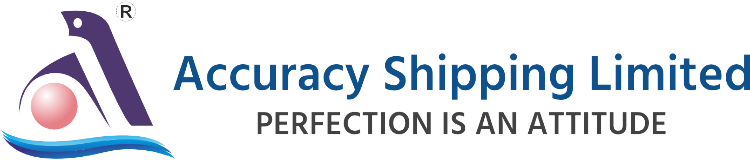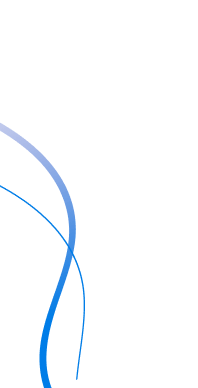Adobe brings Nano Banana AI photo editor to Photoshop, how to use

Adobe has taken a big step in its AI journey by announcing that it is bringing the viral Google Nano Banana engine to Photoshop. Known for its quirky yet stunning AI creations, Nano Banana has quickly become a favorite on social media fueling trends from playful 3D figurines to breathtaking 4K portraits. Now, for the first time, Photoshop users can tap into the Nano Banana magic without leaving the app.
First-of-its-kind integration
This marks a historic moment for Adobe. For the first time, Photoshop is opening its doors to third-party AI models. Along with Google’s Nano Banana (officially Gemini 2.5 Flash), Adobe is also integrating Black Forest Labs’ Flux.1 Kontext Pro. By doing so, Adobe is offering creators more freedom and flexibility when it comes to AI image generation.
Other apps have also jumped on the Nano Banana bandwagon. Perplexity, for instance, recently added the AI engine to WhatsApp through its chatbot. But Photoshop’s move stands out because of its professional-grade editing tools that pair perfectly with AI generation.
As Adobe VP Deepa Subramaniam put it, “What makes this integration into Photoshop especially powerful is how it combines choice in models with Photoshop’s professional-grade tools, giving you the ability to generate content, then immediately refine it with Photoshop’s precision and control.”
How to use Nano Banana in Photoshop
Using Nano Banana inside Photoshop is simple and intuitive. Here’s how you can get started:
Open Photoshop and select the Generative Fill feature.
From the list of available AI models, choose Nano Banana.
Enter your prompt or select the area you want Photoshop to generate.
Let Nano Banana create your image and then refine it instantly with Photoshop’s editing tools.
Currently, Nano Banana is limited to Photoshop’s generative fill feature, but that alone gives users endless creative possibilities.
Fixing AI with Photoshop precision
One of the biggest benefits of bringing external AI models into Photoshop is the ability to make instant corrections. AI-generated images often produce small errors or inconsistencies, but Photoshop makes it easy to adjust, retouch, and fine-tune results directly within the app. Essentially, creators get the best of both worlds Nano Banana’s creativity and Photoshop’s precision.
User limits and access
Adobe has introduced a fair-use policy for Nano Banana and Flux.1 Kontext Pro within Photoshop:
Unlimited access until October 28, 2025
After that:
Creative Cloud Standard, Photography Plan, and Photoshop Single App subscribers will receive 100 lifetime credits for each model.
Creative Cloud Pro subscribers will receive 500 credits per day.
This credit system ensures that casual creators and professionals alike can continue experimenting with AI in a manageable way.
Privacy and commercial use
Adobe has made its privacy stance clear: content created or uploaded through Photoshop will not be used to train AI models, regardless of the model you choose.
However, the commercial use of Nano Banana creations is still a gray area. Adobe has stated that it is the responsibility of the creator to assess whether the partner models (like Nano Banana) are suitable for commercial projects. This means checking how the model was trained, its intended use, and whether it meets safety standards for commercial distribution.
Final thoughts
By bringing Nano Banana into Photoshop, Adobe has created an exciting new space for creators. The ability to generate fun, viral-worthy AI content and refine it with professional editing tools in the same app is a game-changer. Whether you’re an artist, designer, or just experimenting with AI trends, Nano Banana on Photoshop opens up endless creative possibilities.